Mods in Minecraft are fan-written codes which modify your game. You can find hundreds of mods online, and each one does different things. Some mods are simple, like Optifine, which improve your FPS. Other mods, like LabyMod, improve your PvP experience and make it easier to talk to friends. Some more complex mods, like Pixelmon, add brand new entities to your game.
There are a few different ways to install mods, but for this article the focus will be on Forge. Forge is an open-source modding API and loader for community-made mods. Forge is a great platform to run mods, and it can support multiple mods at once.
Downloading Forge
The link to download Forge is http://files.minecraftforge.net/ , and that is the only link. Do not trust any other links that claim to be Forge. Here are the steps on how to download it.
- Select the version of Minecraft you would like to have modded. This can be done at the sidebar on the left.
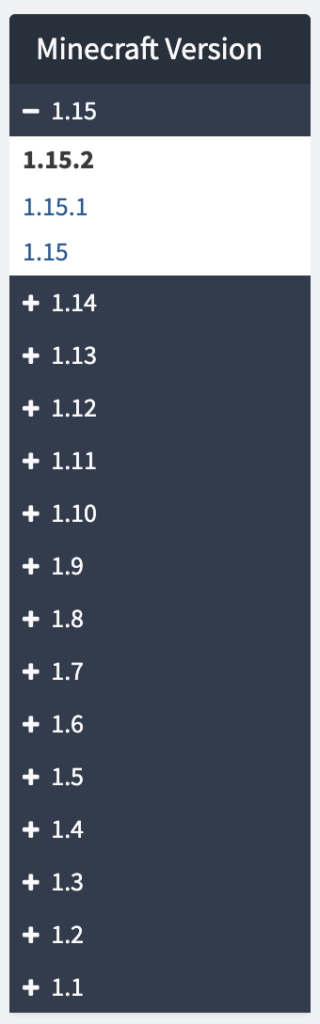
- Then, in the “Downloads for Minecraft Forge” click on the “Installer” box.
- Go into your downloads and run the downloaded file, the file should end with .jar. This image should open:
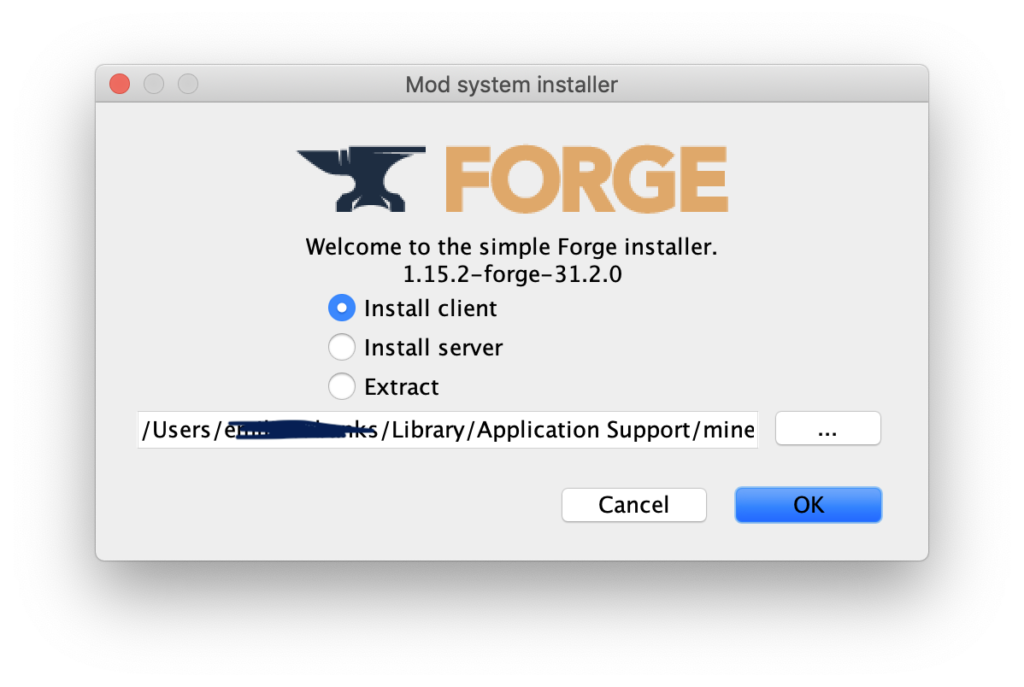
- Make sure you have “Install client” selected, then press “OK”
- Once it has been installed, run your Minecraft launcher. Forge should automatically be the selected version, but check to be sure it is.
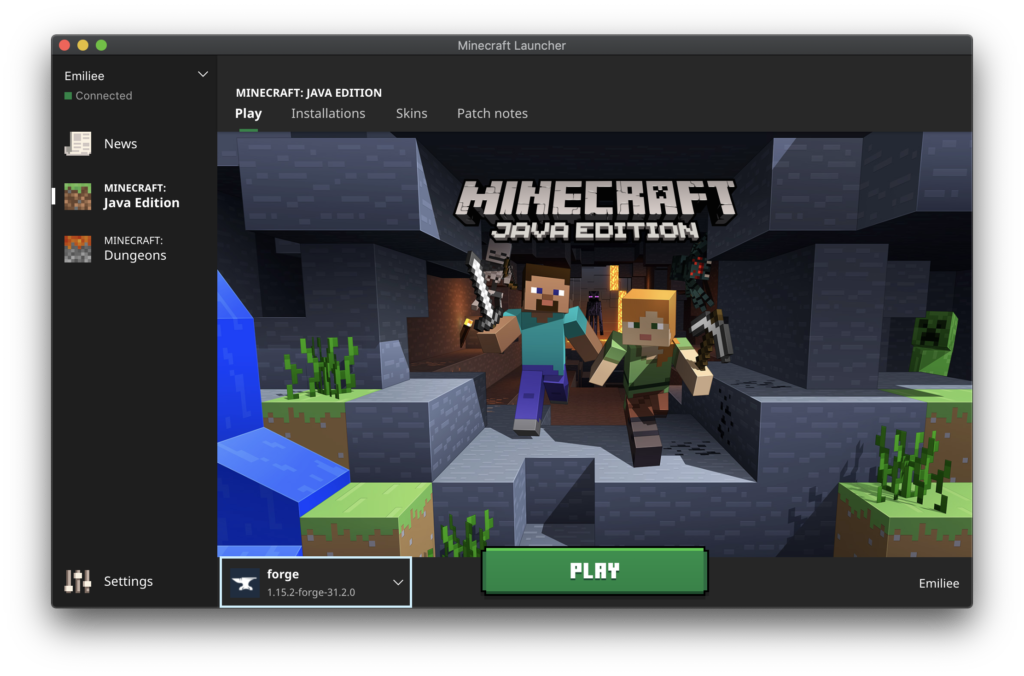
- Run Minecraft at least once on with Forge loaded and selected.
- After you have ran Minecraft, you will need to find your mods folder. This folder will not appear until after you have fully ran Minecraft with Forge loaded.
- Next, you will need to open your mods folder. There are a few different ways to do this. The easiest way is to press the “Mods” button on the Minecraft home screen, then press “Open Mod Folder” in the mods menu.
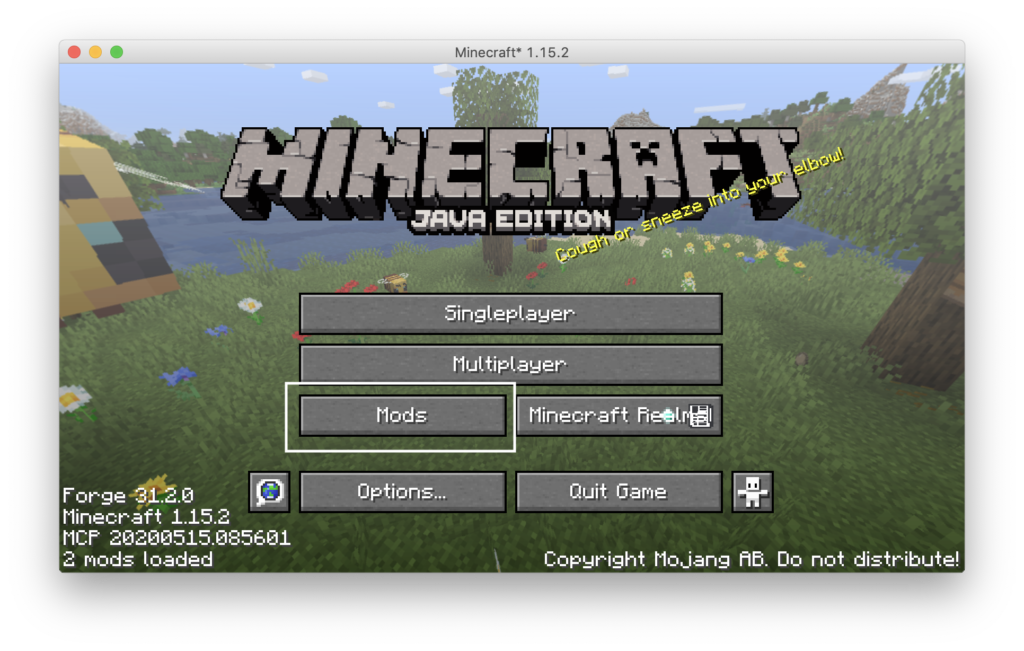
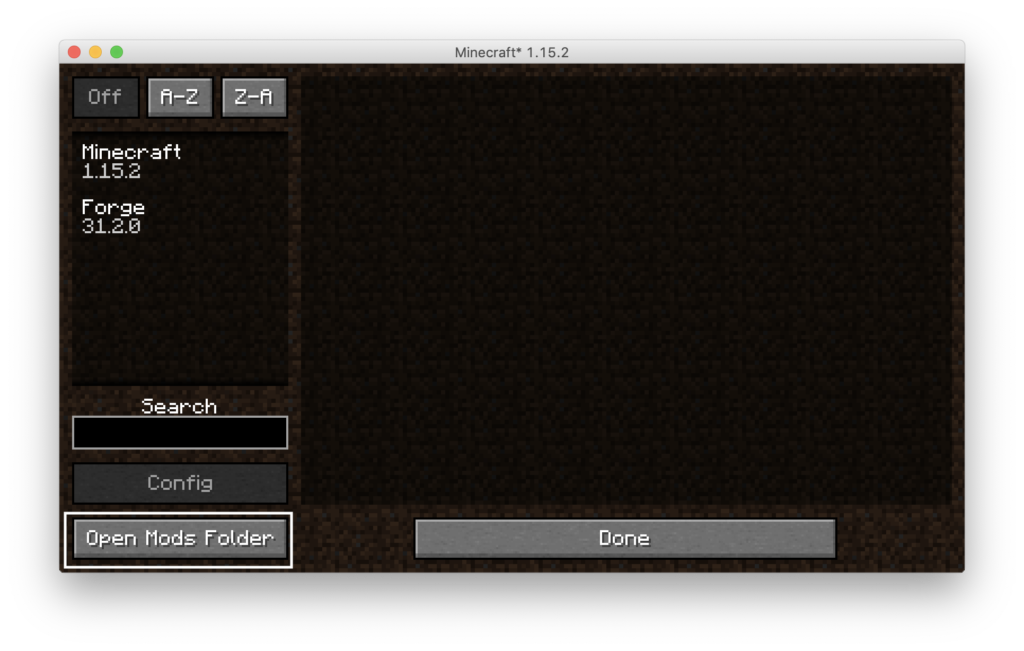
- Next, you will need to download a mod from a trusted site. Be careful, there are a lot of shady websites that claim to be safe.
- Once you have the mod downloaded, the file should end in .jar, drag the .jar file into your mods folder.
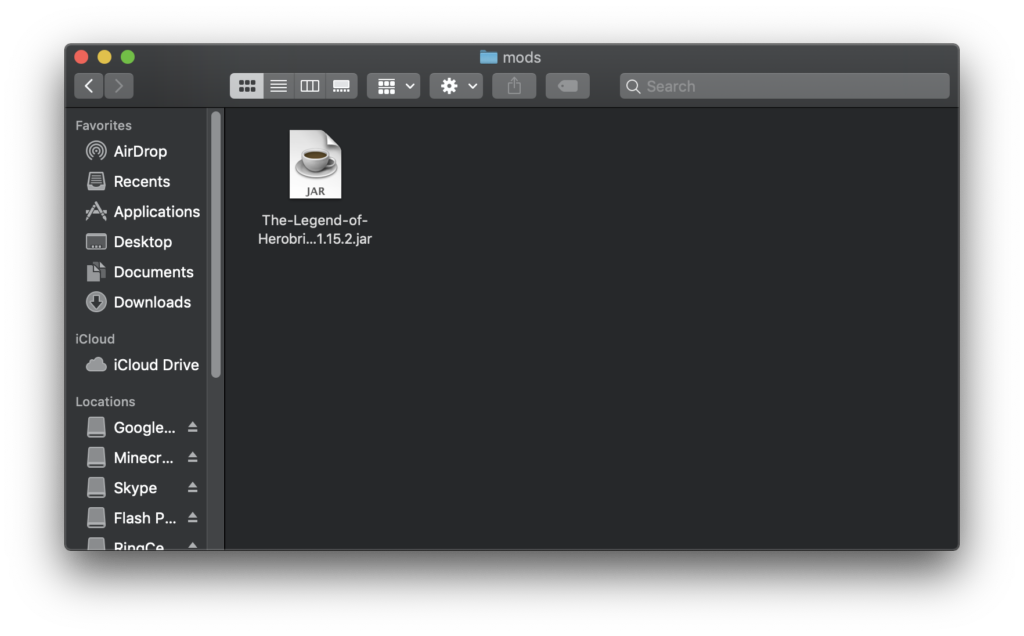
- Restart Minecraft once you’ve added all of the mods you want. Be sure the mods are for the same version of Minecraft, or else your game will keep crashing!
- Go into your Mod menu again, and you should see your newly added mod. Click on it, then press “Done”
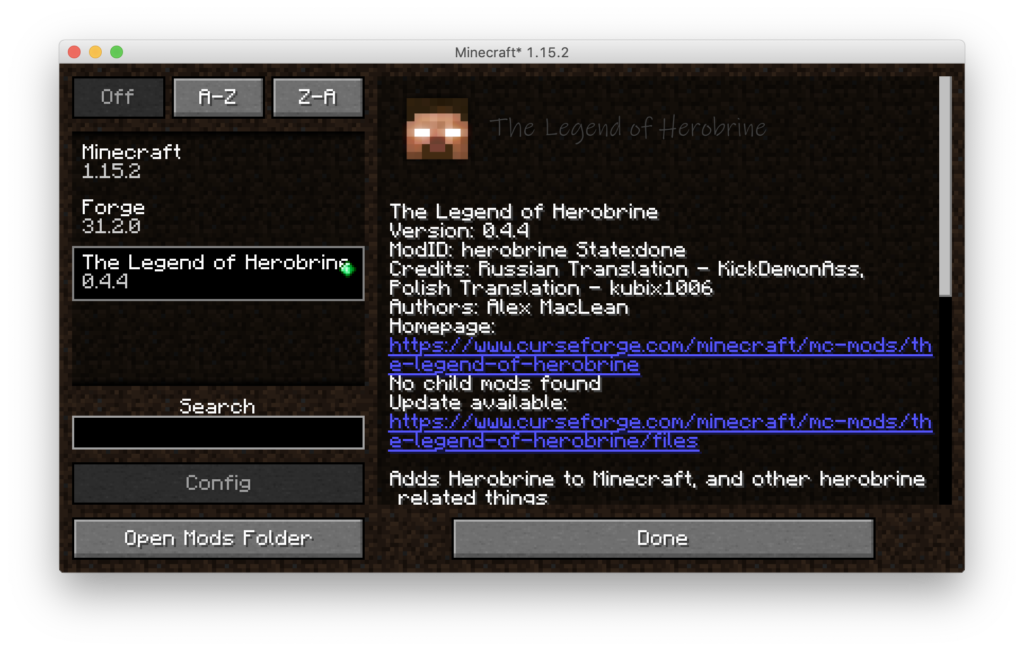
- Run your single-player or multiplayer world, and your mod will be running!
Finding Your Mods Folder
Some older versions of Forge will not have a built-in Mod menu, so you’ll need to find your mods folder in a different way. Here’s how to find it depending on your operating system:
Windows:
- Click “Start”.
- Click “Run”.
- Find %appdata% or type %appdata% into the location field of Windows Explorer.
- Open “Minecraft” folder, and you should find the “Mods” folder inside.
Mac:
- Click “Command+Shift+G” all at once.
- Type ~/Library then hit enter.
- Open “Application Support” folder.
- Open “Minecraft” folder, and the “Mods” folder will be inside.
Linux:
- In a terminal window, type “xdg-open ~/minecraft”
- The “Mods” folder should be inside.